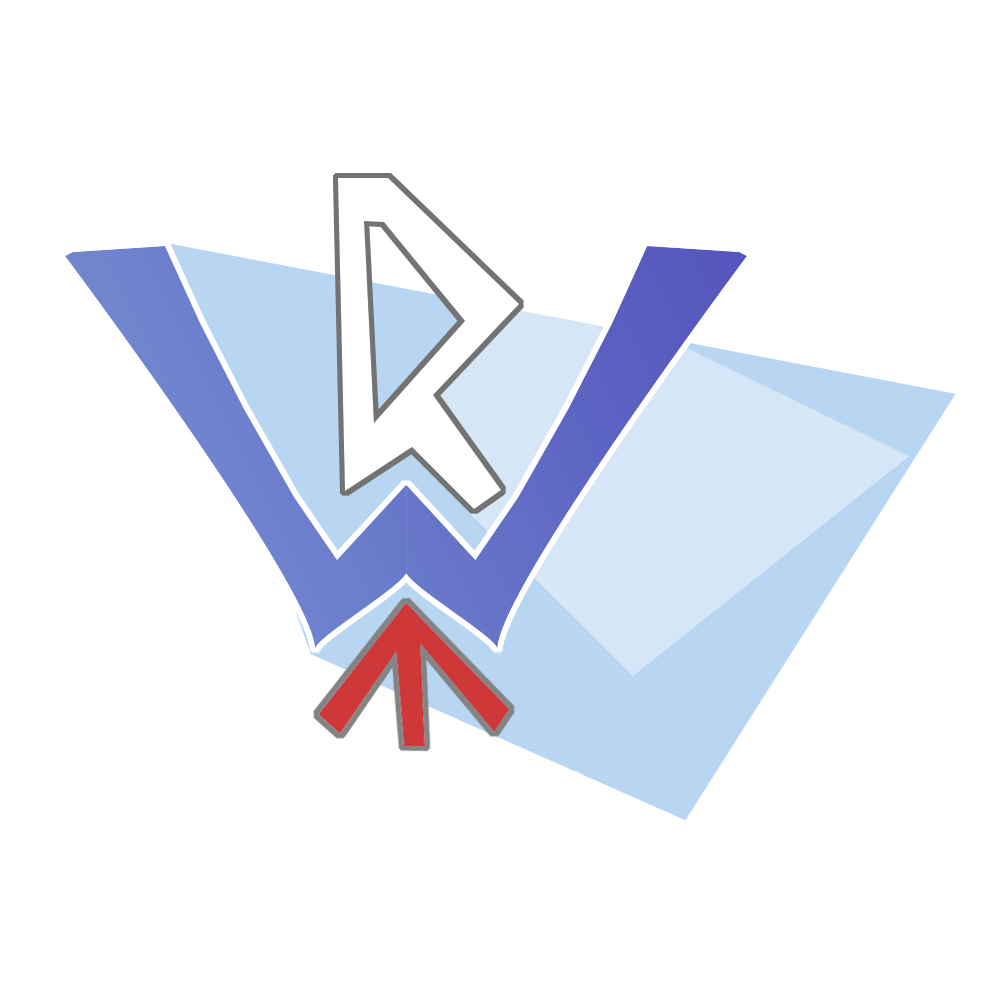|
1. Assign a static IP address to the NAS and the router (use static DHCP leases with Livebox)
- xxx.xxx.xxx.xxx (NAS)
- xxx.xxx.xxx.yyy (Wired RPI)
- xxx.xxx.xxx.zzz (Wireless RPI)
2. On the Synology NAS host
--> Create the shared folder FOLDER on the NAS
--> Sync the FOLDER folder with a folder on Google Drive using Cloud Sync
--> Set NFS permissions on the shared folder for the RPI with read/write access for wired and wireless RPI addresses
3. On the client RPI
In the example, user = raspi
--> Update the package database
sudo apt update
--> Upgrade the system
sudo apt full-upgrade
--> Create a folder directory for mounting
sudo mkdir /home/raspi/folder
--> Granting all rights on the mounting folder and the files of the folder.
sudo chmod -R 777 /home/raspi/dossier
sudo chown -R raspi:raspi /home/raspi/dossier
--> Create a Scripts folder for the mounting script
sudo mkdir /home/raspi/Scripts
--> Create the mount-folder.sh file for mounting with Geany
sudo geany
--> Enter the code into Geany
In the mount, the -t (type) option should be followed by the used protocol, here nfs
Replace xxx.xxx.xxx.xxx with the correct value
#/bin/bash
sudo mount -t nfs xxx.xxx.xxx.xxx:/volume1/FOLDER /home/raspi/folder
--> Save in the /home/raspi/Scripts directory with the name mount-folder.sh
--> Create the service file mount-folder.service for mounting with Geany for startup automation
sudo geany
--> Enter the code into Geany
[Unit]
# Description of service: Mount NAS folder
Description=Mount NAS folder
# This service will start after the network is available
After=network-online.target
[Service]
# Command to execute to start the service: execute the bash script to mount the NAS folder
ExecStart=/bin/bash /home/frapoi/Scripts/mount-folder.sh
# Working directory to execute the command
WorkingDirectory=/home
# Restart the service on failure
Restart=on-failure
# Run the service as user 'frapoi'
User=frapoi
[Install]
# Enable this service on system startup
WantedBy=multi-user.target
--> Save in the /etc/systemd/system/ directory with the name mount-folder.service
--> Enable the mount-folder.service file
sudo systemctl enable mount-folder.service
--> Reboot the RPI
sudo reboot
The mounted folder appears on the RPI desktop.
The script can be adapted depending on the NAS used and provides the basic principle.